ASSISTANCE LEAGUE ONBOARDING LIFECYCLE
PRICING
THRIFT SHOP
PACKAGETHRIFT SHOP
PACKAGETHRIFT + CONSIGNMENT SHOP
PACKAGETHRIFT + CONSIGNMENT SHOP
PACKAGESTEP 1 – KICK-OFF CALL

SIGNED SOFTWARE AGREEMENT
Congratulations on becoming a customer! Here’s what to expect over the next few weeks.
Please designate someone to review this form with your chapter team and fill it form prior to your first meeting. (When filled out, please download, and save.)
Set up a kick-off call
Aravenda Team will reach out through email to schedule your first meeting. During your first meeting, we will review the checklist and discuss the below topics
LEARN THE BASICS:
• Official Name of Chapter Online Thrift Shop
• Domain URL name of individual chapter store
-
-
-
This will differ from your website. Domain is the text address that appears in the browser
-
-
-
Social Media (establish point-person for managing your social media for your Shopify site)
-
There are two email accounts for chapters to set up
-
Customer-facing accounts for shoppers & customer service
-
-
E-mail address and phone number (confirm National naming convention for customer communications)
-
This should be a chapter email, not a personal email address.
-
The desired format, for continuity is
-
-
[chapter location]shop@[chaptersemail].org
-
One example (Kansas City): [email protected]
-
-
-
-
• Administrative email account for Aravenda, Shopify, Stripe and other key account communications.
THE VIBE (Includes):
-
Page content for your Shopify Site, including images for main slide, your store logo in high resolution and introduction text.
-
Review and determine store categories.
-
Design and feel to match the Assistance League National website.
-
URL links for social media accounts to be synced with your site to cross post to other sales channels.
THE LEGALESE:
-
Legal information required to accept payment by credit card online is below. If you do not have these, we can provide a template to assist you with your leadership team. This could include owner’s name and DOB.
-
Privacy Policy and Terms & Conditions for store if applicable
SHOW ME THE MONEY:
-
Payment processing requirements (discuss Shopify and stripe accounts for shopassistanceleague.com)
-
-
These accounts will introduce some transactions fees.
-
-
THE DAY TO DAY:
-
Best practices for listing, photos, inventory, and shop management
-
Note: National is aggregating some common best practices across all aspects of operations on the national website (requires login).
HARDWARE:
• Discuss hardware needs to purchase. View all Hardware & Supplies Recommendations here
STEP 2 – SETUP 1 – ARAVENDA
Pick your staff
Confirm which members of your team will be in the session (ex. Onboarding leader, store manager, back office admin, key volunteers that manage your store)
Key Operational Areas
-
Donations
-
Managing Store and floor inventory
-
Taking photos, tagging and uploading to store
-
Packing/ Shipping
-
Online Customer Service/Follow Up
-
Marketing
During the second meeting, we will:
• Review your Shopify website – making sure all collections and content are displayed correctly. Note: While the top-level categories are defined, you can always define specific collections/categories to be more detailed.
View Template For Your Chapter Online Shop
• Walking you through the Aravenda site and how to enter information
Watch The Demo Videos By Clicking Here
• Confirm hardware to purchase (POS or Tag Printing)
STEP 3 – SETUP 2
During the third meeting, we will:
-
Complete your sign up for your Shopify subscription and configuration of settings and be prepared with the following:
-
Credit card you will use for your Shopify subscription
-
EIN Number
-
Sales TAX ID
-
Bank information (accounting and routing number) to receive payments from Shopify
-
Your NFP (not for profit) registration
-
-
Ensure all operations including tag and receipt printing are working properly.
-
Finalize data conversion – if applicable
-
Shopify POS to review & test – if applicable
Watch Shopify POS Help Video Playlist
STEP 4 – ONGOING SUPPORT
RELAX AND START SELLING MORE
Aravenda provides ongoing support as your needs demand. You can even set up a monthly or quarterly call if you would like to.
-
The support team is here to help with any needs you may have in any part of your business either in-store, online or other administrative needs.
-
Determine one on one support person with contact information.
-
Note that Aravenda will route AL Chapter questions related to the National Shop AL capability when appropriate.
-
Make sure your chapter’s name is included on the email when contacting the Aravenda team
Aravenda Contact Support
Shopify Contact Support
-
We boost your website using a SEO marketing engine to create 100+ backlinks, after you are live and cross-posting.
ARTICLES & SUPPORT
QUICK ACCESS GUIDE
USER ACCESS ARAVENDA | ITEM ENTRY | EMPLOYEE ACCOUNTS | USER ACCESS SHOPIFY
SHIPPING LABELS & CUSTOM PACKAGES
Log in into your Shopify Admin (yourchapter.myshopify.com/admin)
Click on “Settings” at the bottom left corner, from the new menu click on “Shipping and delivery”
During “Step 3 Setup Meeting 2” the Aravenda team will have the recommended shipping services added into your Shopify which includes:
USPS
First Class Mail
First Class Package
Priority Mail
Priority Mail Express
From the “Packages” section, you will have the option to “Add package” to facilitate your steps to fulfill an order. We recommend that chapters add their custom package prior to going live.
If you’d like to read more information on how to create/edit your default packages for your Shipping needs, read more
The type of package and the weight that is included is important to keep in mind when you are fulfilling an order and creating a shipping label on Shopify. You can save certain packages as the default package to be used when you’re fulfilling an order. This Shopify article will tell you everything you need to know to account for the correct packages to send out to your customer and the weights associated with them: read more
This Shopify article will also give you more information on how the order fulfillment and shipping process will go, as well as this YouTube video from Shopify’s Help Center:
Your Shipping Label Calculations will be based upon the Shipping Service the customer has chosen at checkout, the Package Type, and the weight of the items and package altogether. Calculations will also vary depending on where you are shipping your orders to.
UPLOADING PHOTOS TO YOUR PRODUCTS
1. Uploading photos through your PC
• Selecting photos from your files saved on your PC and adding them to the item you are listing on Aravenda.
2. Uploading photos through your phone/mobile device
• You can access Aravenda and create items through your mobile device by going to your chapters Aravenda account (https://app.resaleglobal.com/account/loginpass?storeName=Chapter’s Name)
• With this method, you can select the photos you have saved onto your Camera Roll/Photo Gallery and upload them to the item you’re listing on Aravenda
• You can also take your photos you’d like uploaded to Aravenda directly from your devices camera (ie. Your cell phone, an iPad, etc.).
SALES CHANNELS
FACEBOOK | INSTAGRAM | GOOGLE
The Aravenda team will assist the chapter’s on installing the sales channels when needed.
Chapters are responsible for creating their account prior to the Shopify integration.
Shopify/eBay Integration Desk: 1-855-411-3376
FINANCIAL REPORTS
Log in into your Shopify Admin (yourchapter.myshopify.com/admin)
From the menu, click on “Analytics” and then “Reports” when scrolling down on the options, you can view the “Finances” box and select from summary/total sales/taxes/tips and payments report.
Reports can be viewed by date, by clicking on the “Month to date” button located on the top right corner.
“All channels” button on the top left corner, will let you select which report you want to view, such as other sales channels
From each report, you can “export” the file into a excel spreadsheet, located on the top right corner
ARAVENDA DEMO VIDEOS
Demo Video
Category Setup
Dashboard and Reports
Item Entry and Tags